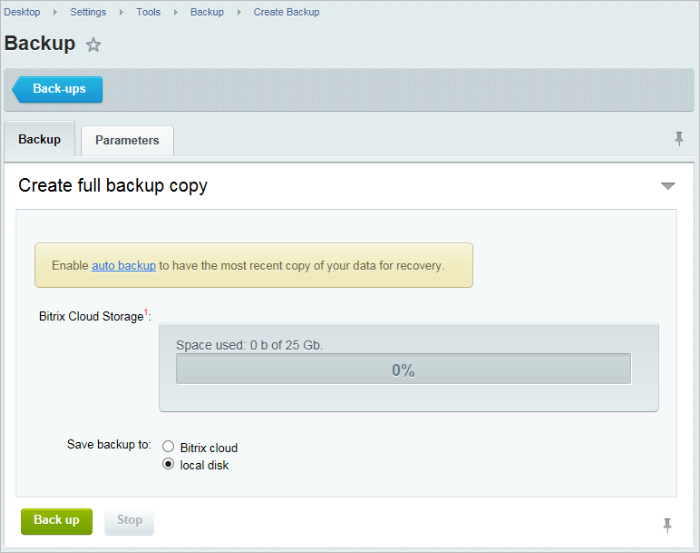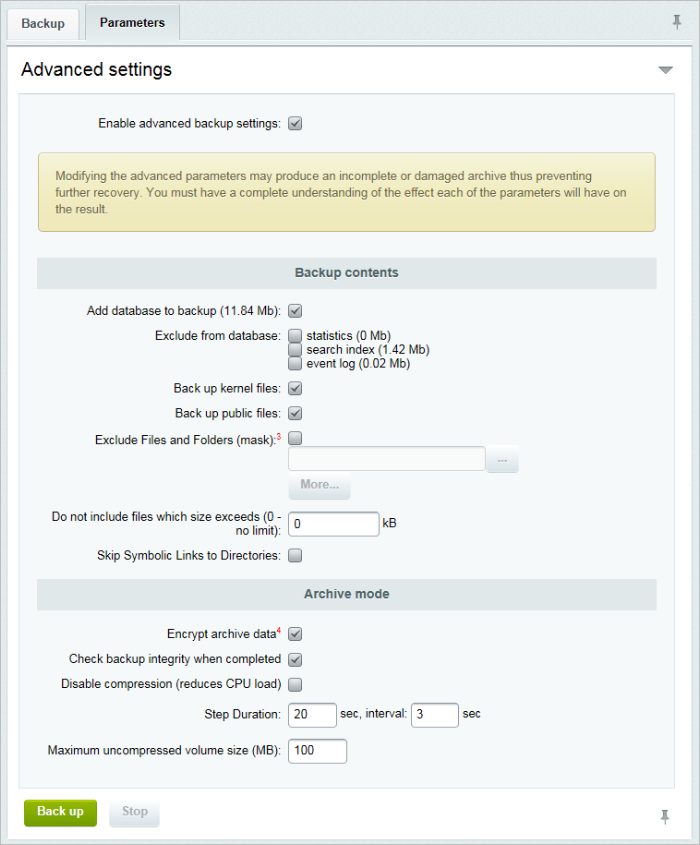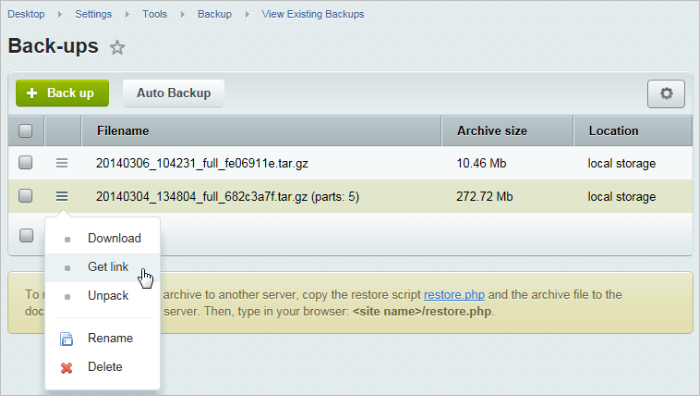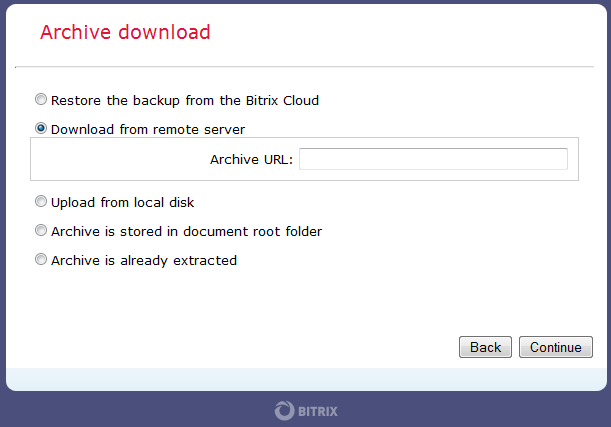Views: 8954
Last Modified: 06.03.2014
To transfer a site from a remote server to a local machine, you can use the built-in backup
creation tool, and the server-side restoration tool (restore.php).
Do the following to create a site backup copy.
- Open the backup creation form:
Settings > Tools > Backup > Create Backup
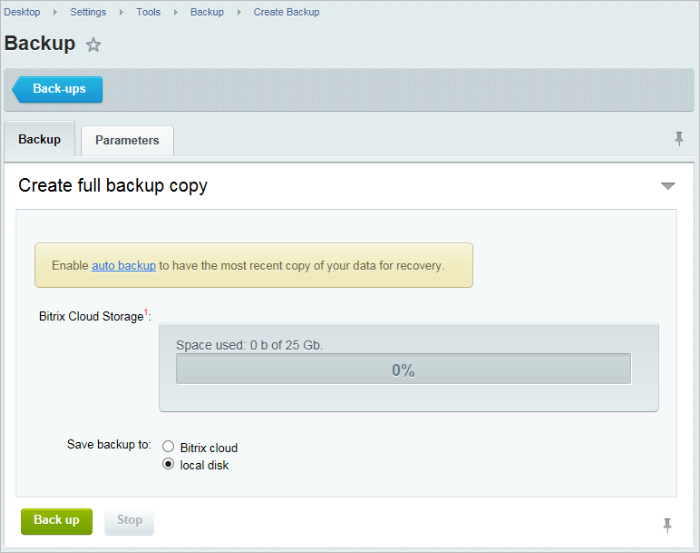
Select the desired mode and, if required, configure additional parameters using the "Parameters" tab.
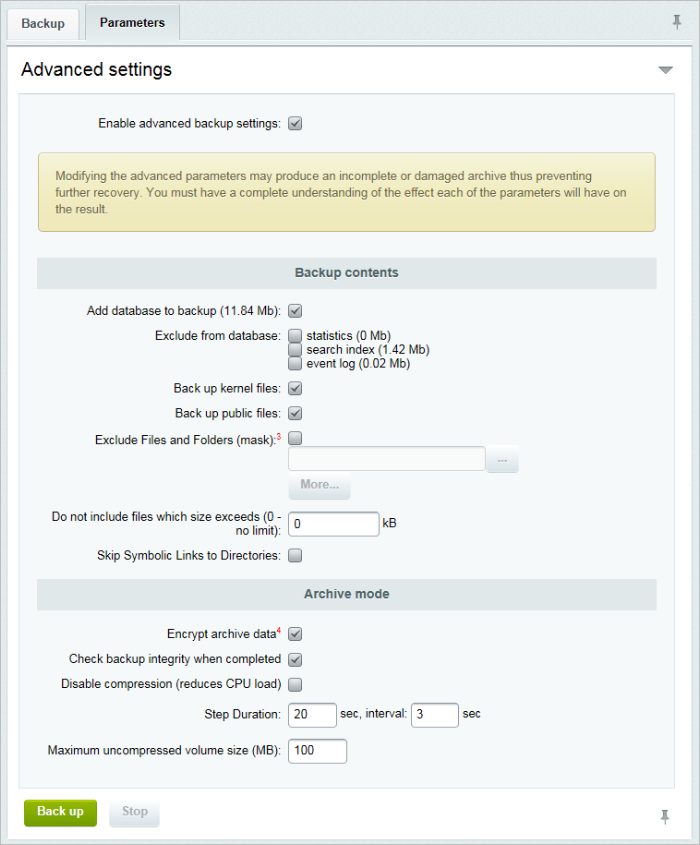
- Click the Back up button.
- After the back-up copy is created, download the file or get the link to it. Download the restore.php
script the link to which is available at the page bottom:
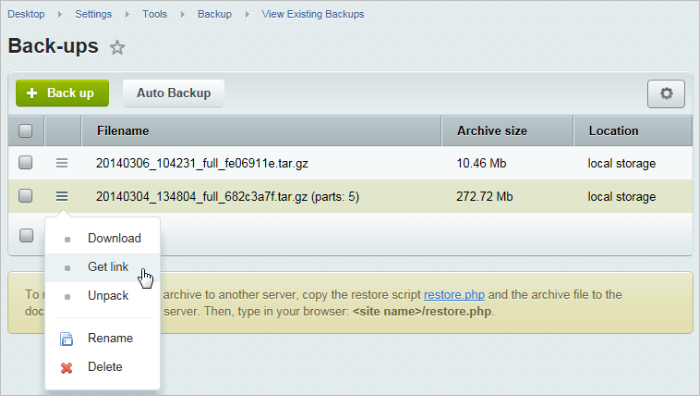
- Copy these files to the root directory of a web sever.
- Type http://your_site_name/restore.php
in your browser and hit Enter.
- Here you will specify the path to the existing website archive
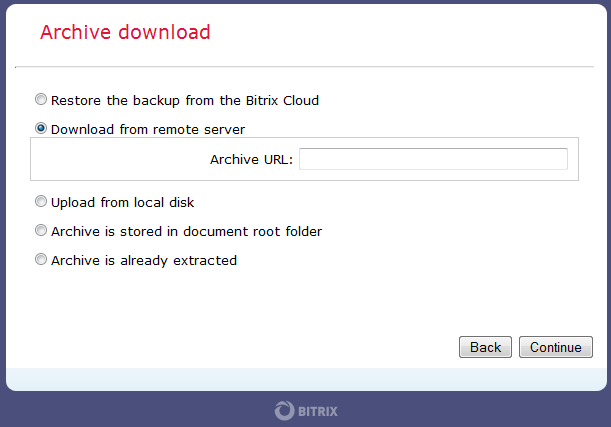
The most common scenario is creating the website archive copy and downloading it to a local machine. In this case, select to Upload the file from the local disk.
Otherwise, you might leave the archive file at the remote server. In this case, you can download it directly from the remote location (select Download from remote server).
The last two options apply if you have already uploaded the archive file to your new website manually.
- After the files are extracted, you will be prompted to provide the database connection
settings (if you have chosen to back-up the database)
- Click Restore and wait until the script finishes. (Sometimes, you will need to adjust
the database connection parameters in /bitrix/php_interface/dbconn.php).
- After the restoration is done, be sure to delete the following files to prevent site
corruption:
- /restore.php
- /back-up file (*.tar.gz)
- /bitrix/backup/database dump (*.sql)