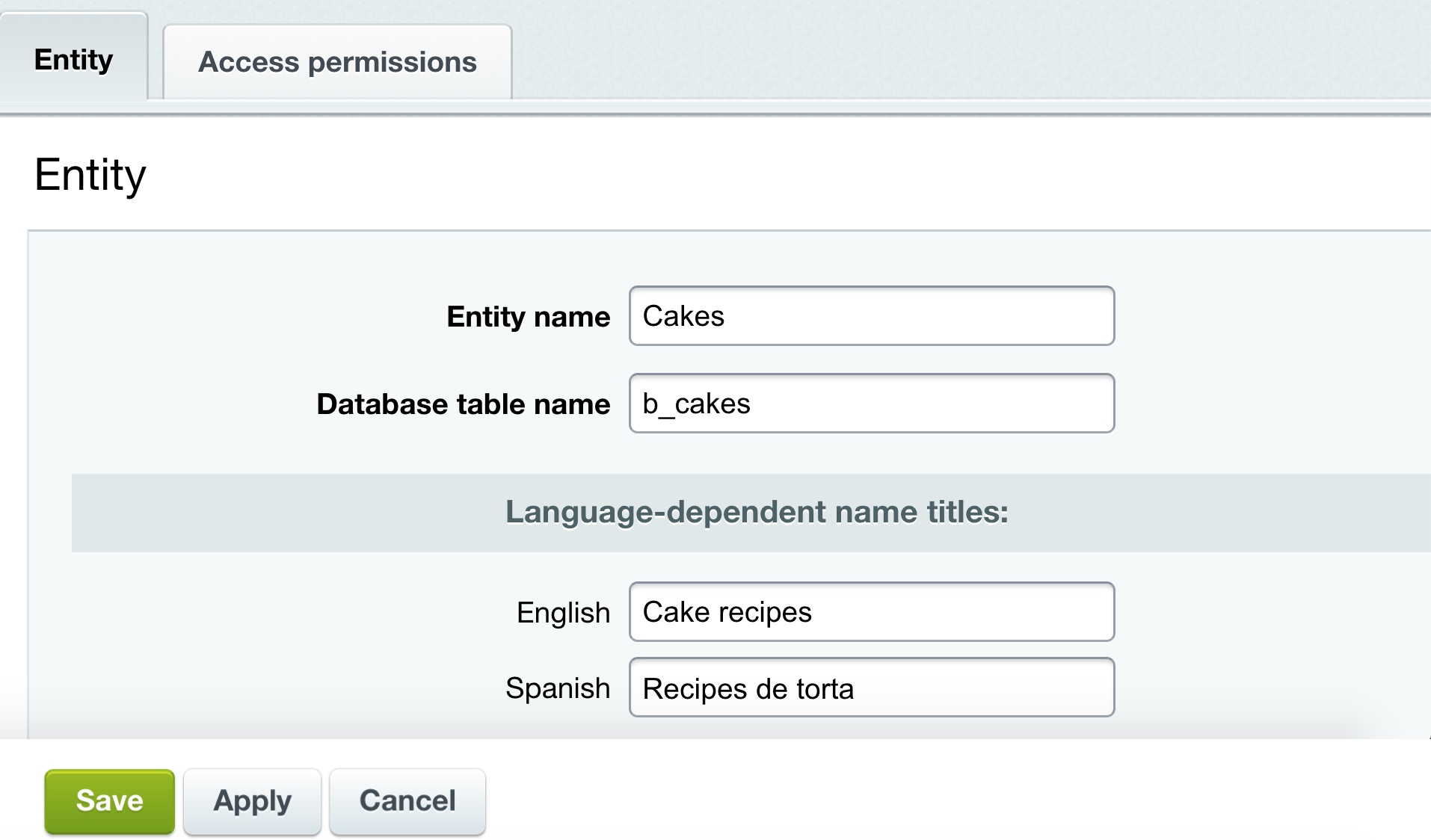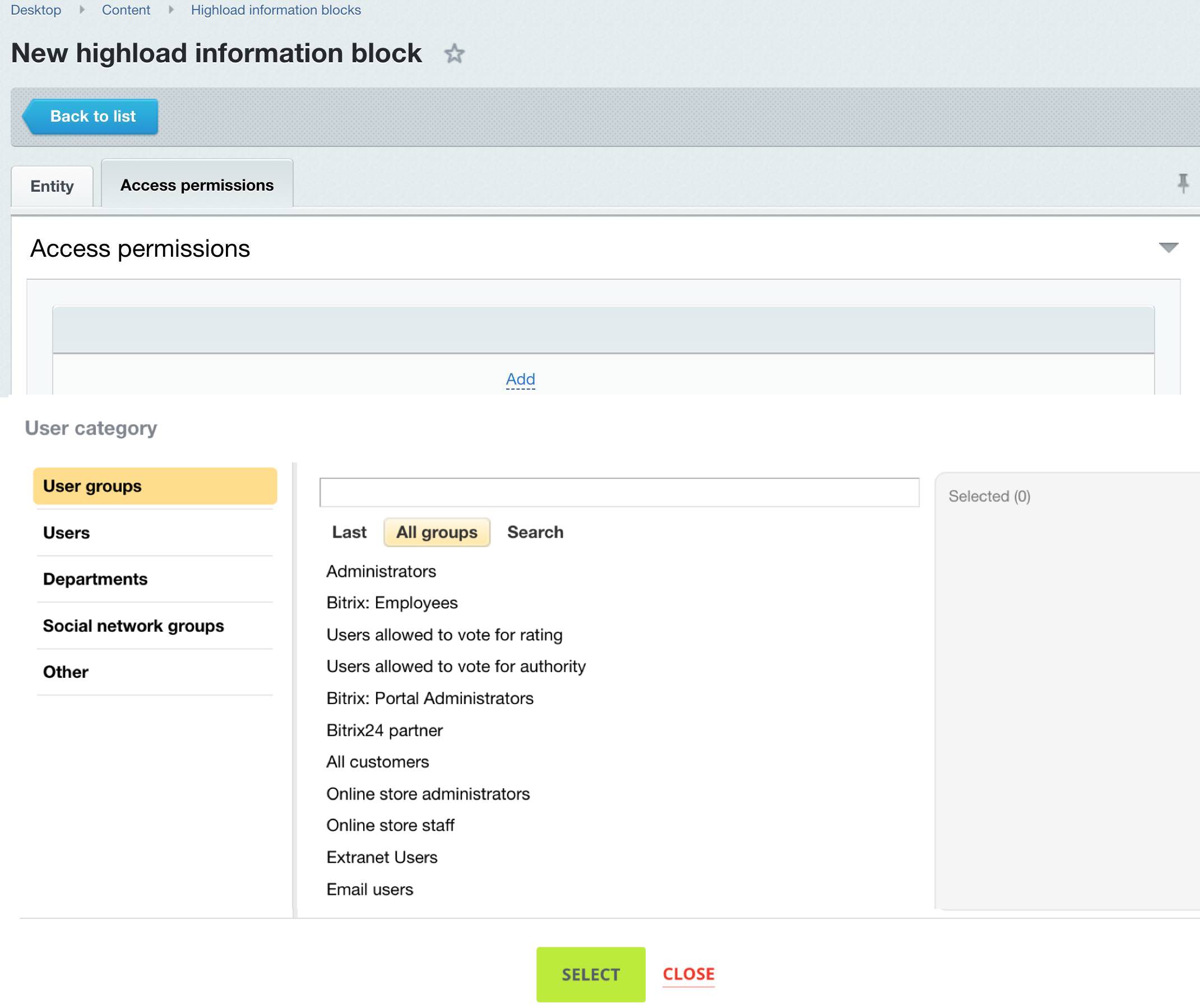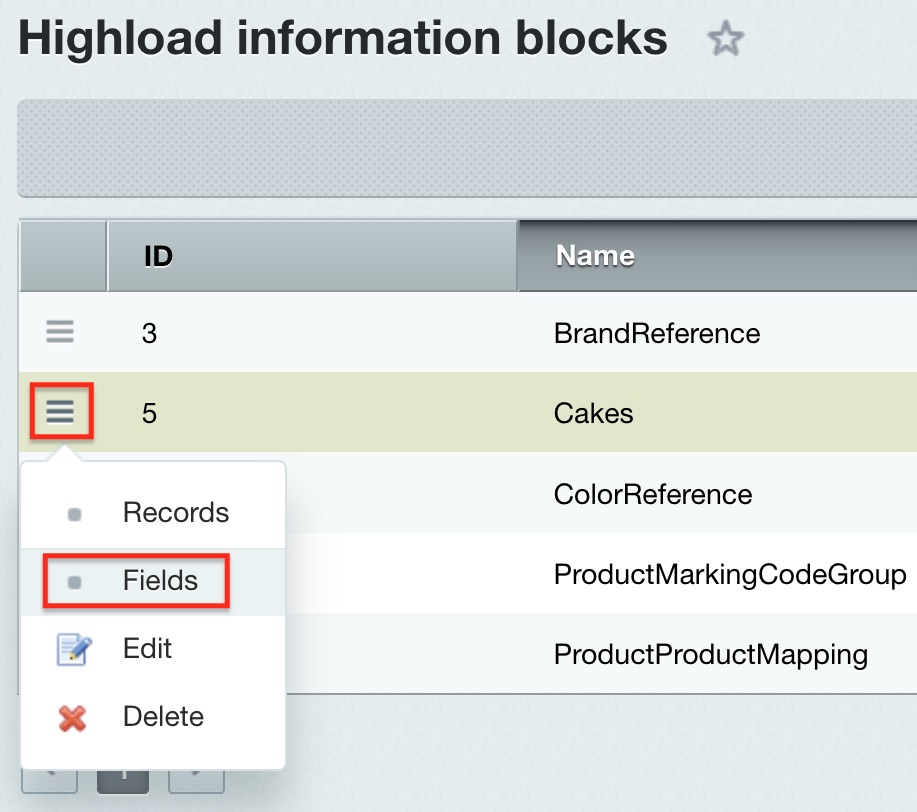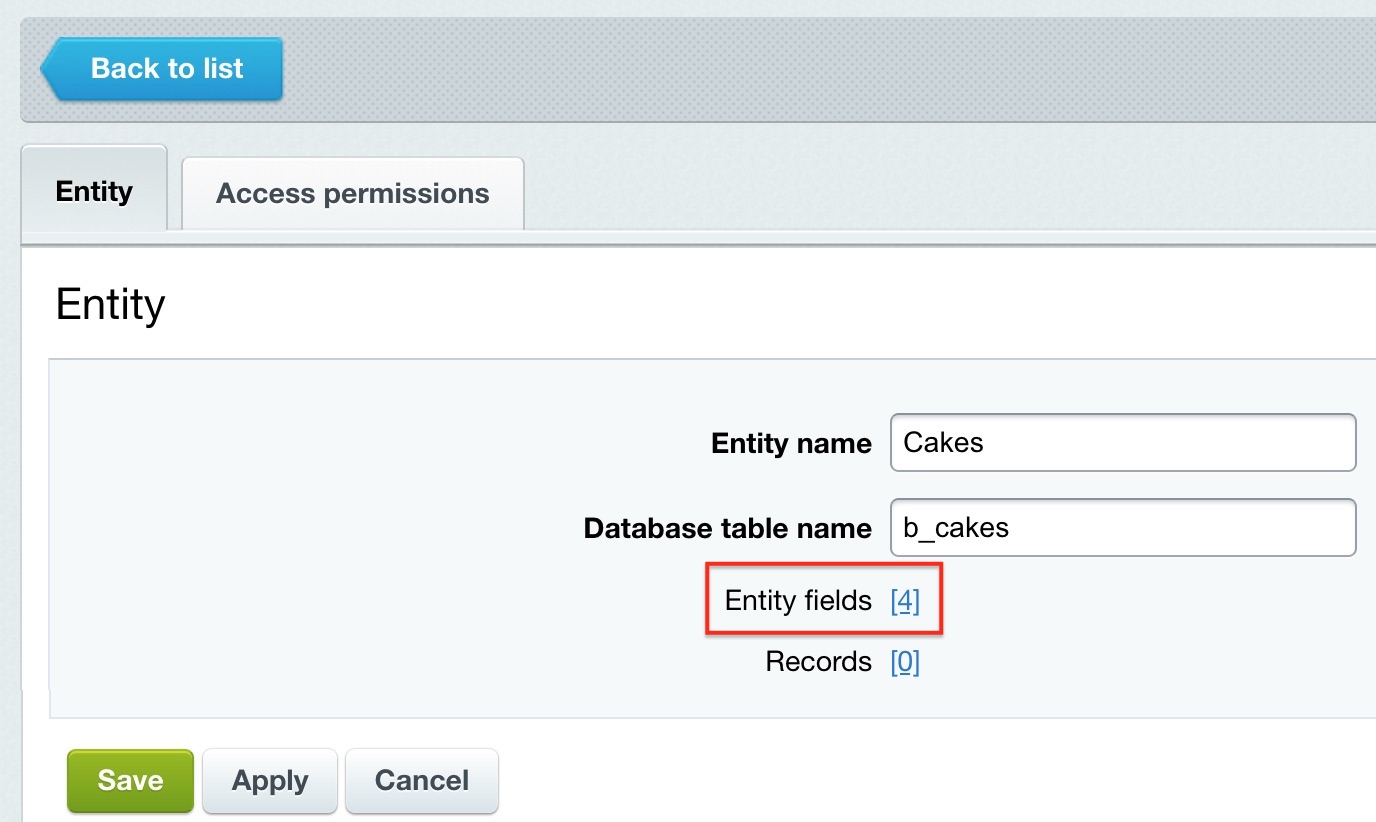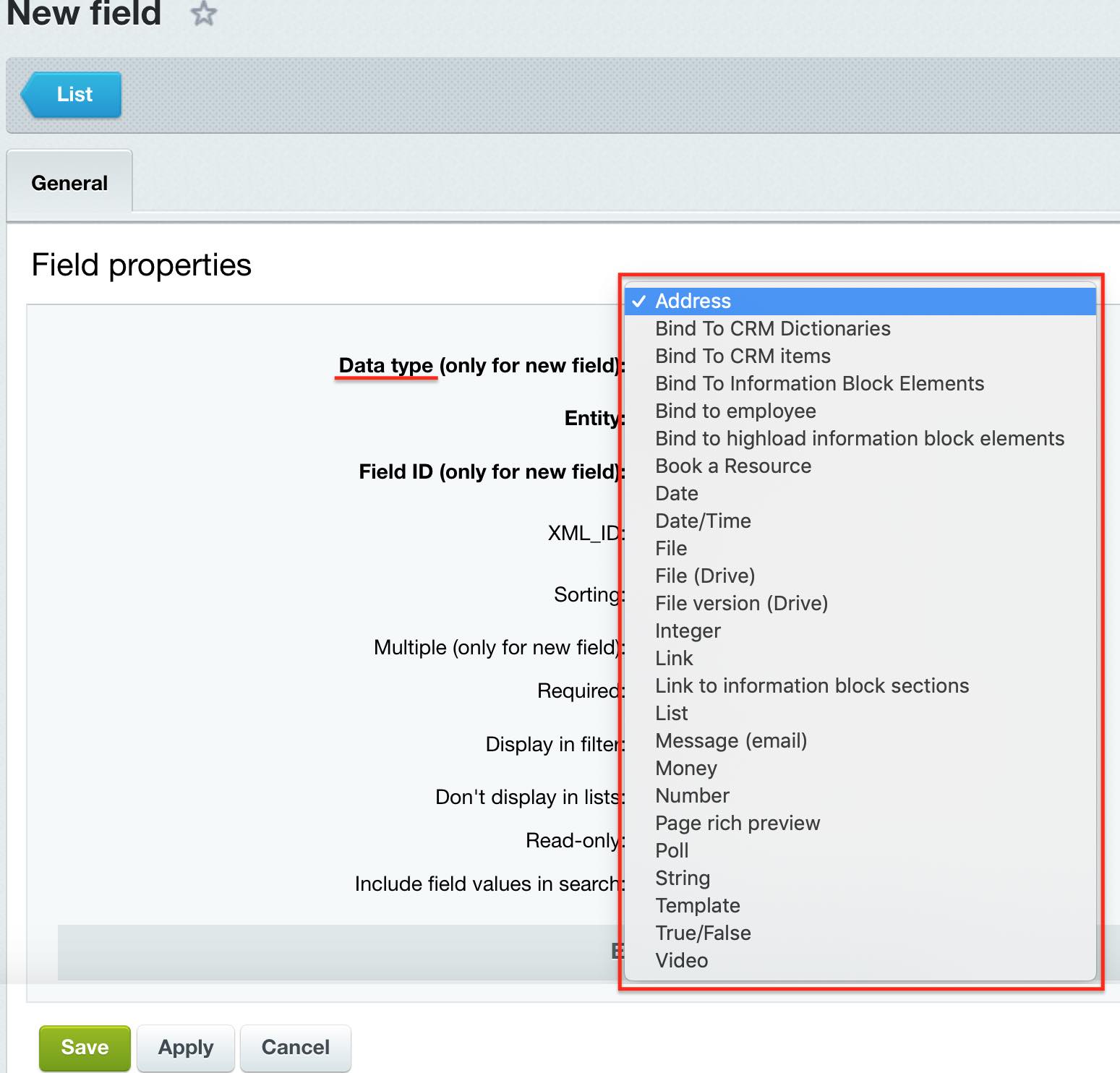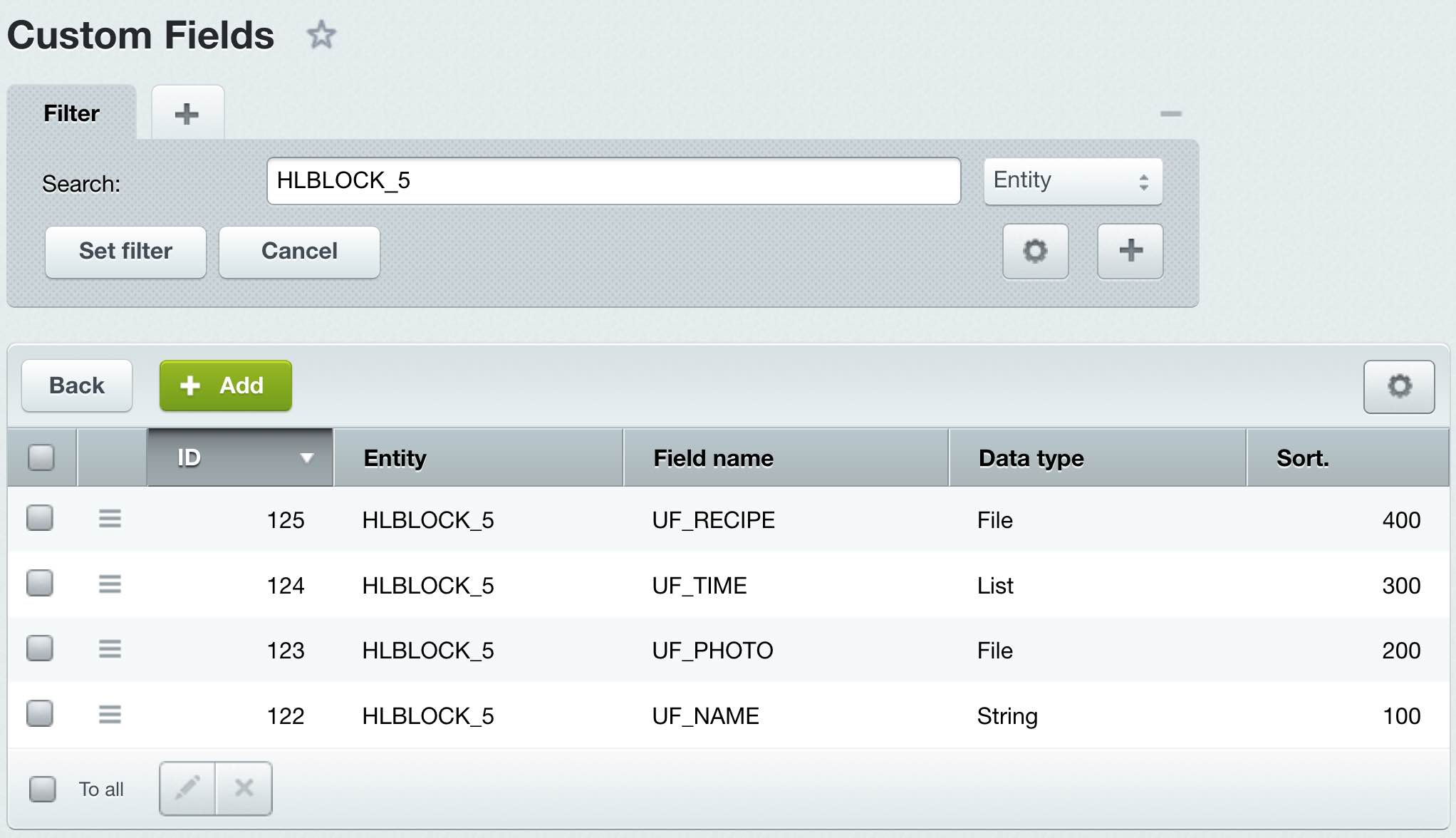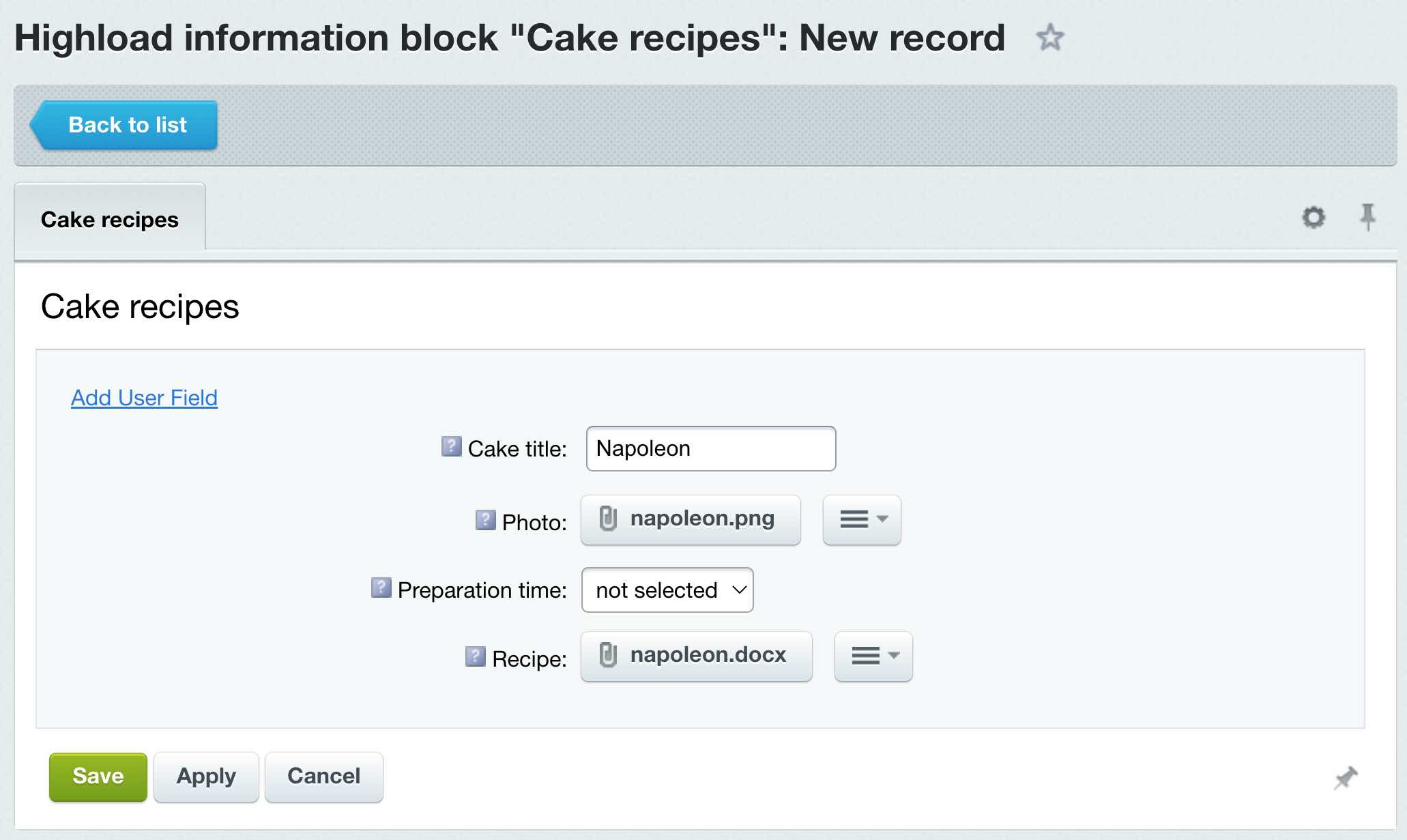Last Modified: 16.06.2023
|
|
|
Views: 967
Last Modified: 16.06.2023 Highload block settingsHighload block settings is performed in the admin menu as follows:
Let's overview the High load block handling procedure with an example that creates a baking cake recipe. Creating Highload blockGo to the page Content > Highload information blocks and click Add Highload block button. It opens a form:
Configure the users and user groups access to the Highload block at the Access permissions tab. You can select the necessary groups and users via Add:
Note: the Access permission tab is available from Highload blocks module version 17.0.0 and newer.
Save the new Highload block. Creating entity fieldsFor adding fields to a Highload block, go to the page listing its fields as follows:
In any case, opens the Custom fields with the specified filter for the object HLBLOCK_<block_ID>, where <block_ID> - is Highload block ID to add the fields. Field type is selected from
drop-down list
Using the Add button, create the necessary fields for Highload block. Add the following fields as an example: the String Cake name (UF_NAME), Photo (UF_PHOTO), the list Time (UF_TIME) and the file Recipe (UF_RECIPE):
Creating entity recordsTo add a record to a Highload block, go to the page with block record list (Content > Highload blocks> [Highload_block_title], in our example it's Cake recipes) and click the Add button. It opens the form with set of created Highload block fields:
Complete the fields and save the record. In a similar manner, add the necessary set of records.
Note: you can also enter the list of Highload block records from its edit form (using the link with the number of records) or from the page with the list of Highload blocks (using the Fields item in the drop-down action menu).
Courses developed by Bitrix24
|